We can change CyberPanel admin password through the Dashboard as well as through the command line.
CyberPanel Change Admin Password using Dashboard
This is the easiest option to change the admin password. Go to the CyberPanel Dashboard and click on the “Edit Profile” link for the admin user.
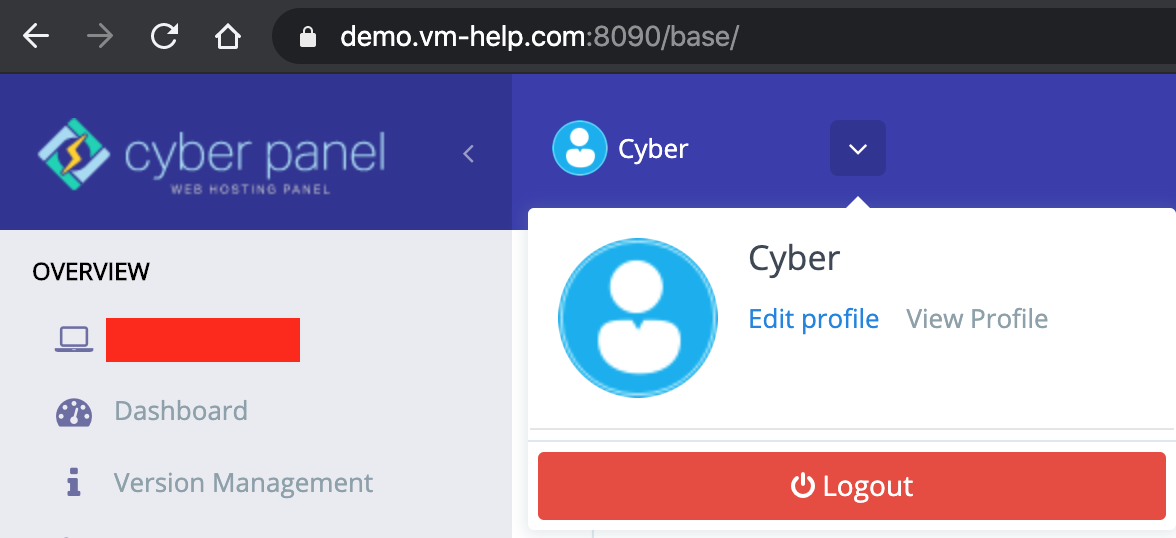
In the “Modify User” screen, select the “admin” account and provide the new password in the Password field. Then click on the “Modify User” button.
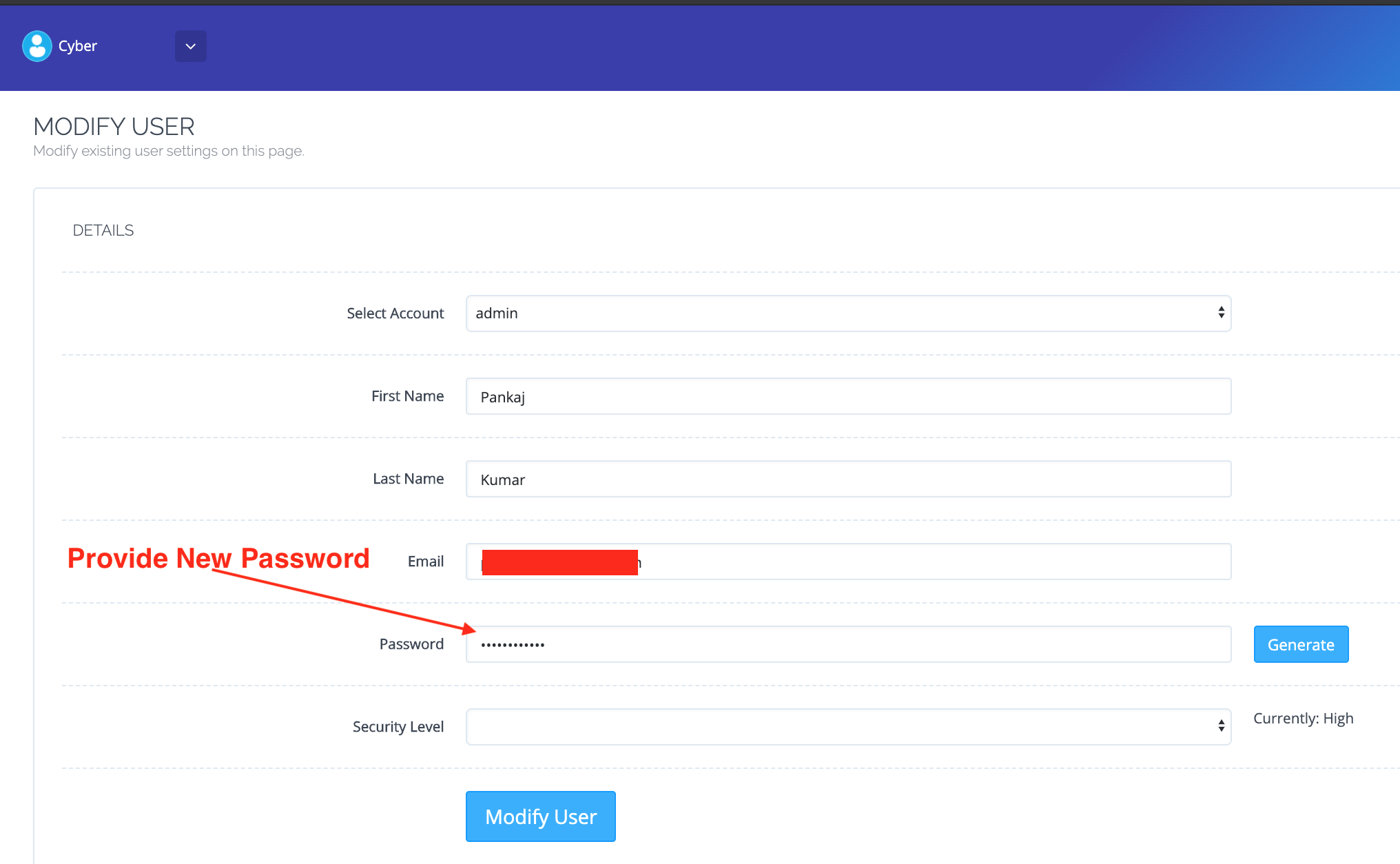
Once the password is updated in the backend database, a success message will be shown.
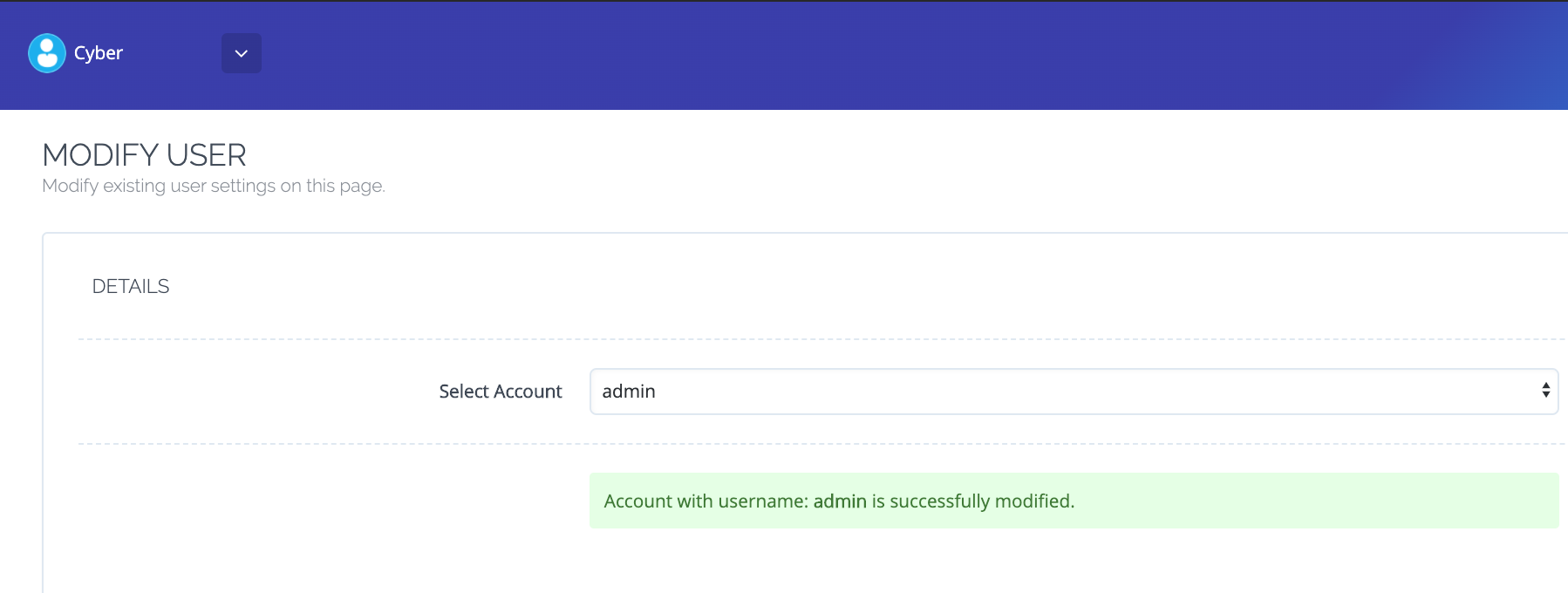
That’s it, we have changed the admin account password successfully.
CyberPanel Reset Admin Password from Command Line
This method is useful if you have forgotten your password and can’t access the CyberPanel Dashboard. Login to the server as “root” user and run the command adminPass new_password to reset the admin password.

Few important points:
- The command will be shown in the bash history thus exposing your admin password. You should clear the bash history using the
history -ccommand. - If your new password has special characters, especially “!” then it’s better to put the password between single quotes. In general, it’s always better to pass command line parameters in quotes.
- I personally prefer this method to change the admin password, it’s quick and works seamlessly.

Is there a way of changing the admin username? admin is the most frequently used username used by hackers who attempt to hack my site.
Option 1 would be ideal for less techy persons. Although i personally prefer doing it from the command line.