When we install CyberPanel on a server, we can access it using the server IP address. The CyberPanel runs on port 8090, so if your server IP address is 1.1.1.1, you can access it over https://1.1.1.1:8090. However, this will give you an SSL warning because SSL certificates are always issued for a hostname, not for an IP address.
Table of Contents
Why to setup CyberPanel Access over Hostname and HTTPS
Some of the possible reasons are:
- Remembering the hostname is easier than the IP address.
- We can set up SSL certificates for a hostname only.
- When we login to CyberPanel, we send the username and password over the network. It’s good to have SSL certificates in place so that the communication is encrypted and our credentials are secure.
- We can choose any website from the CyberPanel to setup as CyberPanel hostname. We can use any subdomain too for this purpose as long as it points to the server IP address. This way we can choose a random control panel URL, which is more secure than a static IP address.
Setting up CyberPanel Access over Hostname and SSL
The first step is to create a website in the CyberPanel. You can go through the below post to learn how to do it properly.
If you want to use a subdomain for CyberPanel, make sure you create a website for it. Adding a subdomain from the website management tools won’t work.
Once the website is ready for the CyberPanel, go to the Dashboard and click on the SSL button.
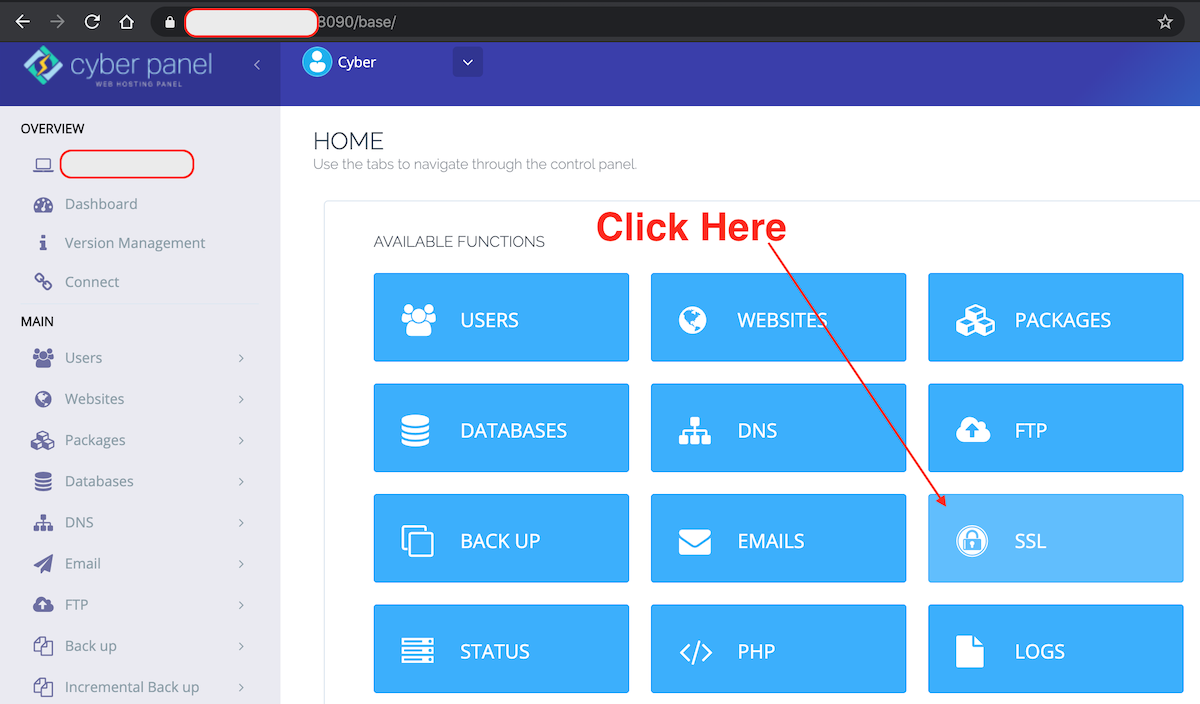
On the next page, click on the Hostname SSL button.
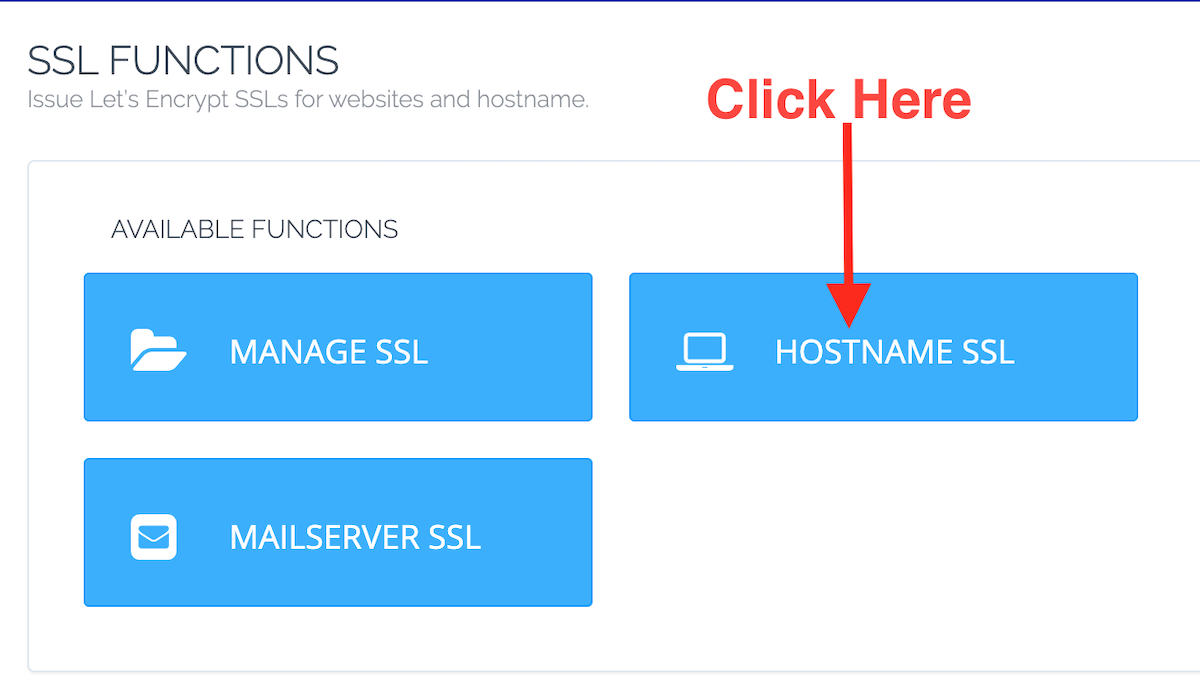
On the next page, select the website that you want to use for accessing CyberPanel and click on the “Issue SSL” button.
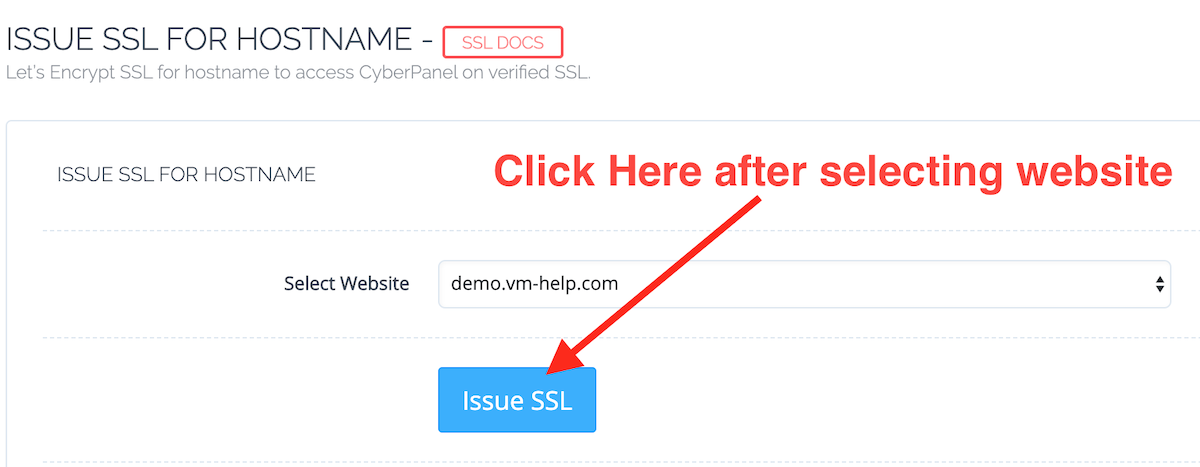
You will get an alert message with the success message as shown in the below image.
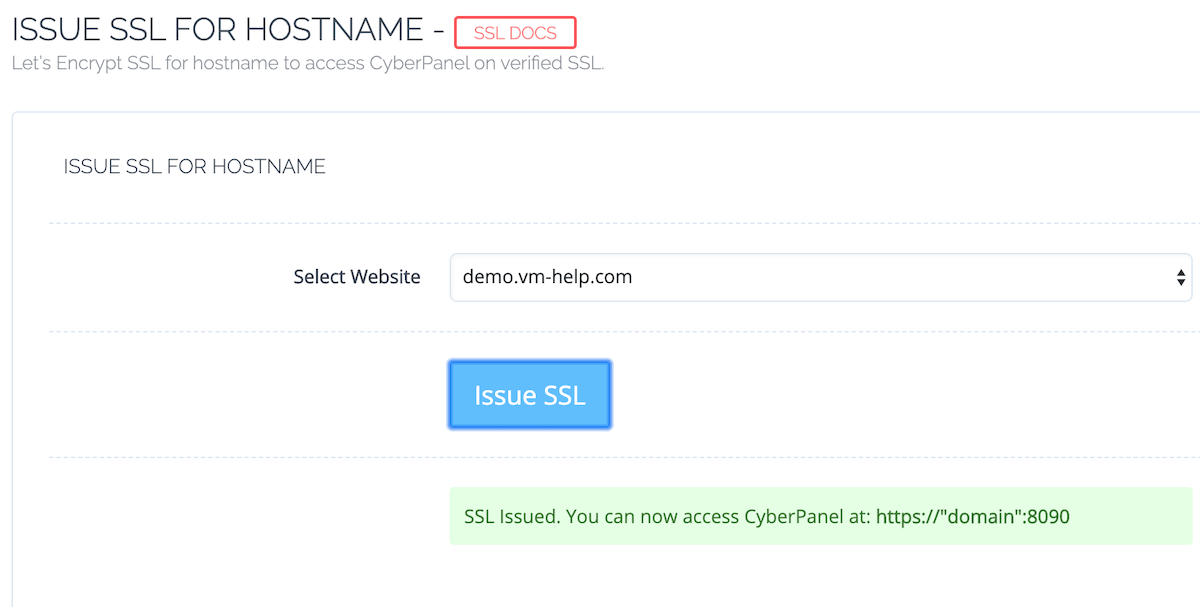
That’s it. We can now access CyberPanel using hostname over HTTPS.
Accessing CyberPanel using Hostname and HTTPS
Go to the URL https://hostname:8090 and you should see the CyberPanel login page with a valid SSL certificate from Let’s Encrypt.
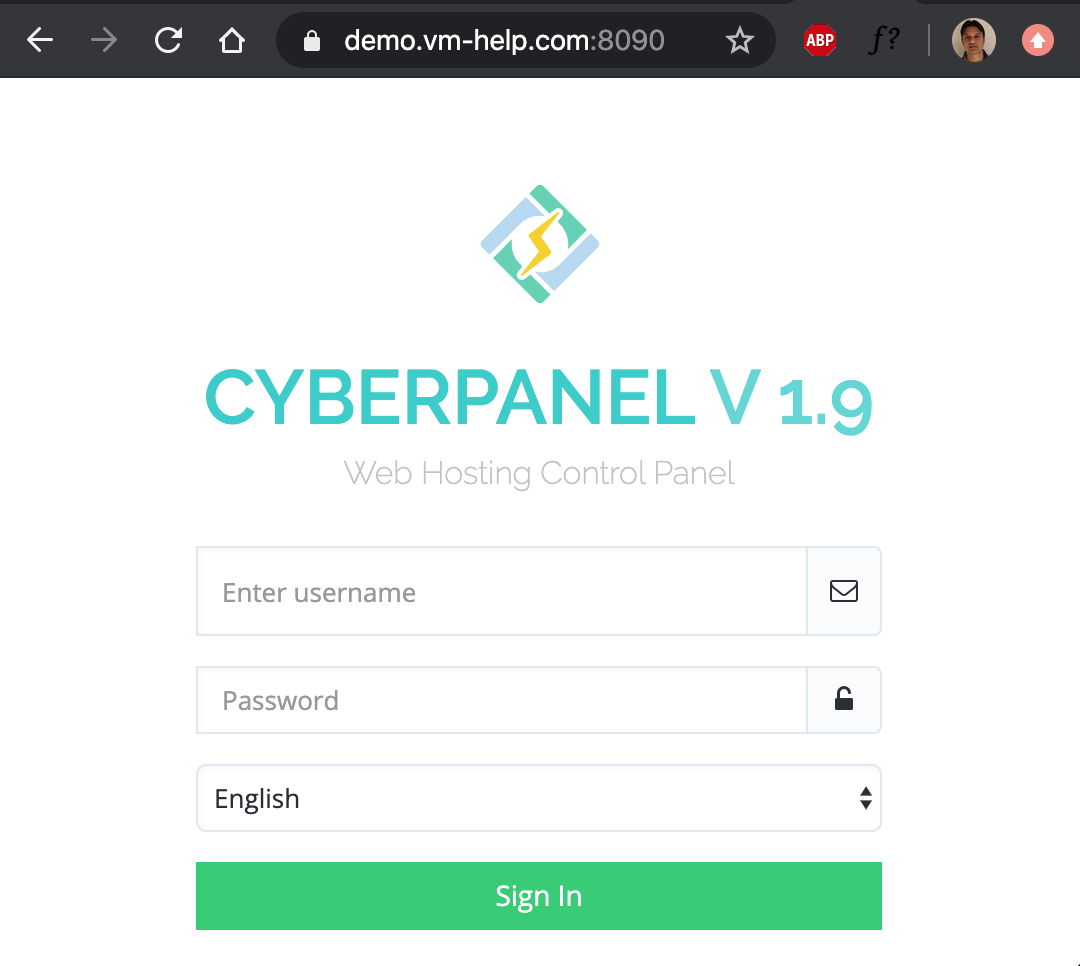
We can issue CyberPanel Hostname SSL for a single website only. If you issue Hostname SSL for a website, the earlier hostname SSL certificate will be revoked.

Thanks for the clear instructions, I’m wondering if you have any advice about the following…
We have more than one domain on the same server, let’s call them a.com, b.com & c.com.
The problem is that :8090 works on all of them but we have hostname ssl on the first one only.
So, if you go to a.com:8090 all is perfect, but b.com:8090 and c.com:8090 also try to load cyberpanel just with ssl errors.
How can we either block 8090 on the other domains or redirect them to a.com:8090
How close sundomain with CyberPanel from indexing?
By this way it’s not working in my server
Thanks for this guide!